WebP is a new image file format developed by Google. The main feature of this format is that it gives you a smaller file size compared to the conventional formats like JPG, PNG, and GIF.
The WebP format is good for its small size, however, when working on Photoshop, you won’t be able to open files with .webp extension, and you will be shown this error message shall you attempt.
How to Save .WEBP Images as JPG and PNG
Google’s proprietary image format WEBP is arguably better than the standard JPG or PNG format. It creates a… Read more
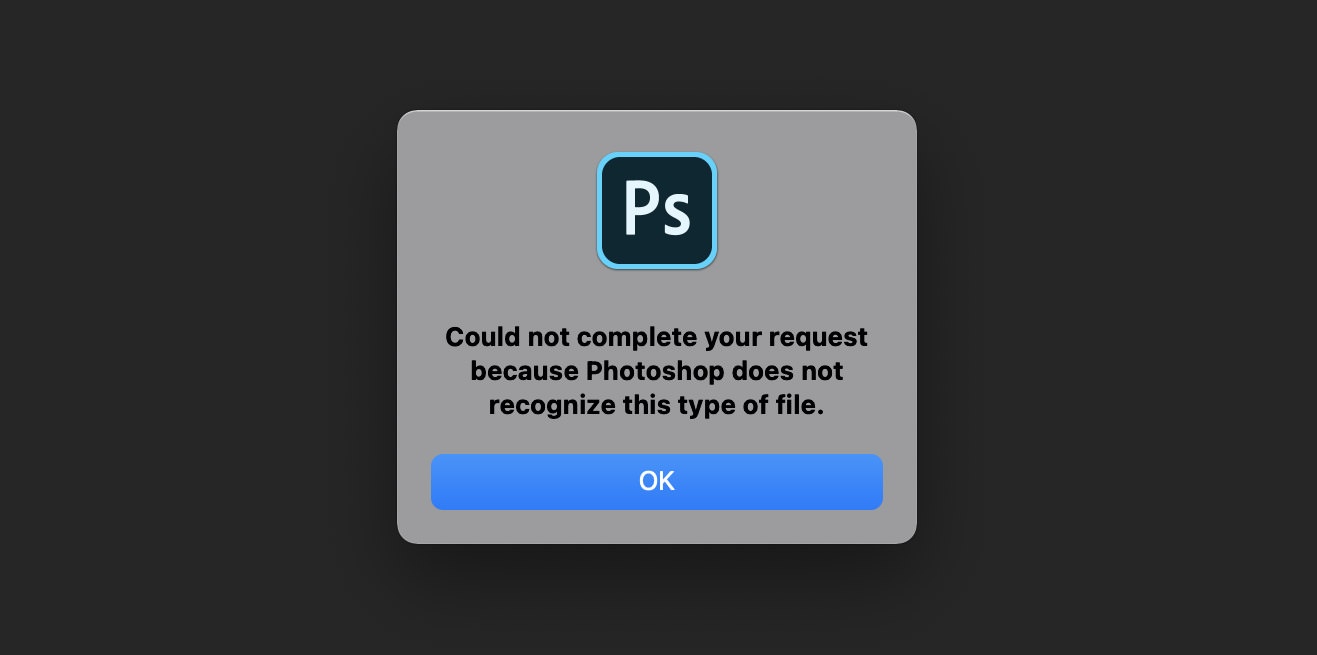
But every problem has a solution, and this one isn’t any different. With a simple workaround, you can enable your Photoshop to open, edit and even save images in .webp format. So, let’s take a look at the following easy steps to do just that.
How to open .webp images in Photoshop
- Download the WebPShop plugin for your particular operating system.
- Unzip the package.
- Copy the extracted file into Photoshop’s plugin folder.
- Quit or close and then re-open your Photoshop app.
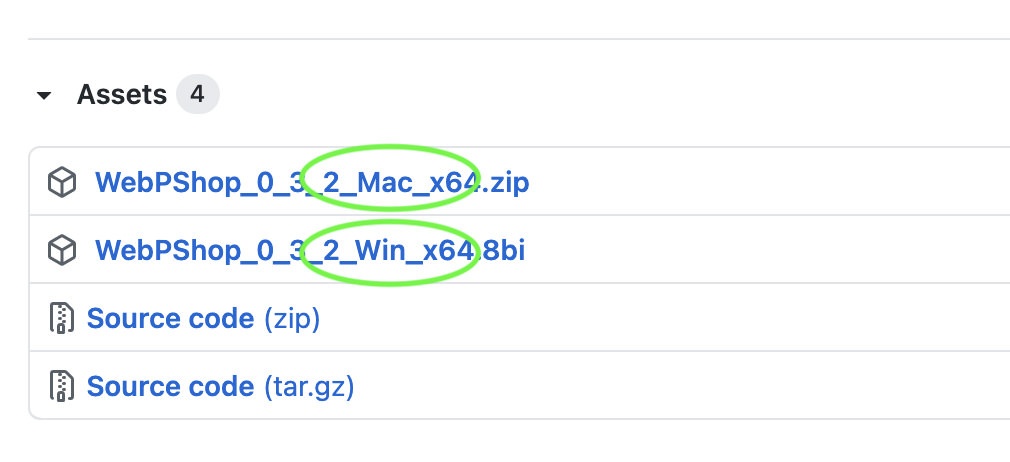
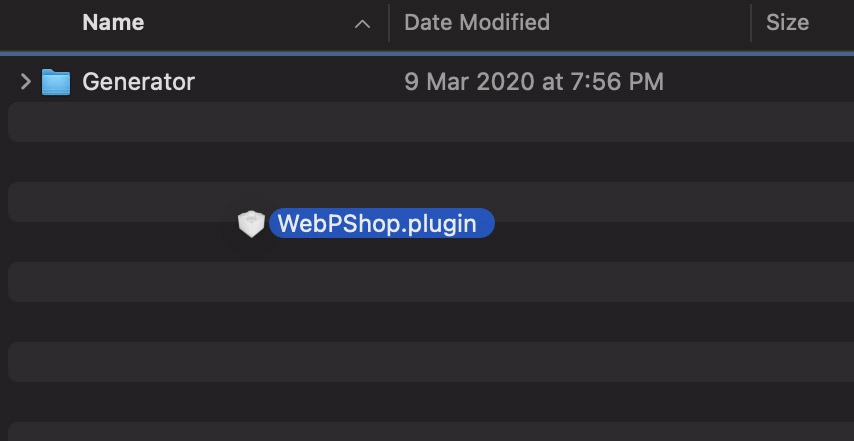
Where is Photoshop’s Plugin folder?
- Windows user – Copy
WebPShop.8bi(inbinWebPShop_0_3_2_Win_x64) intoC:Program FilesAdobeAdobe PhotoshopPlug-ins - Mac user – Copy the
WebPShop.pluginfile (inbin/WebPShop_0_3_2_Mac_x64) intoApplications/Adobe Photoshop/Plug-ins. Enter your Mac’s password to verify if necessary.
That’s it. You should now be able to open, edit, and save images as .webp in Photoshop.
Troubleshoots for macOS users
If you encounter the message “WebPShop.plugin can’t be opened because Apple cannot check it for malicious software.“, here’s a simple fix to it:
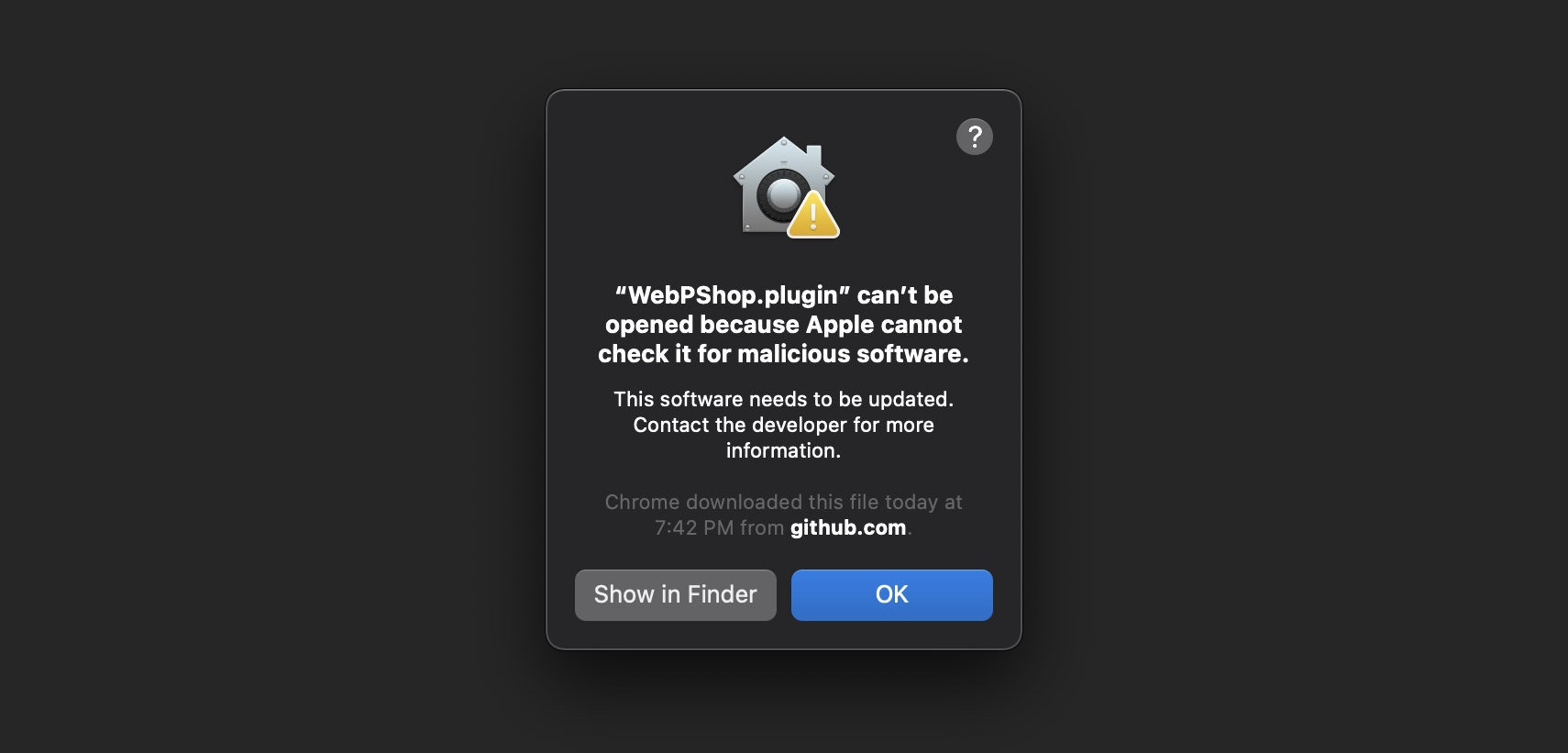
- Click the Apple logo on the top left of the menubar.
- Select System Preferences, then click Security & Privacy.
- Under the ‘General’ tab, click Allow Anyway to allow running of WebPShop.plugin.
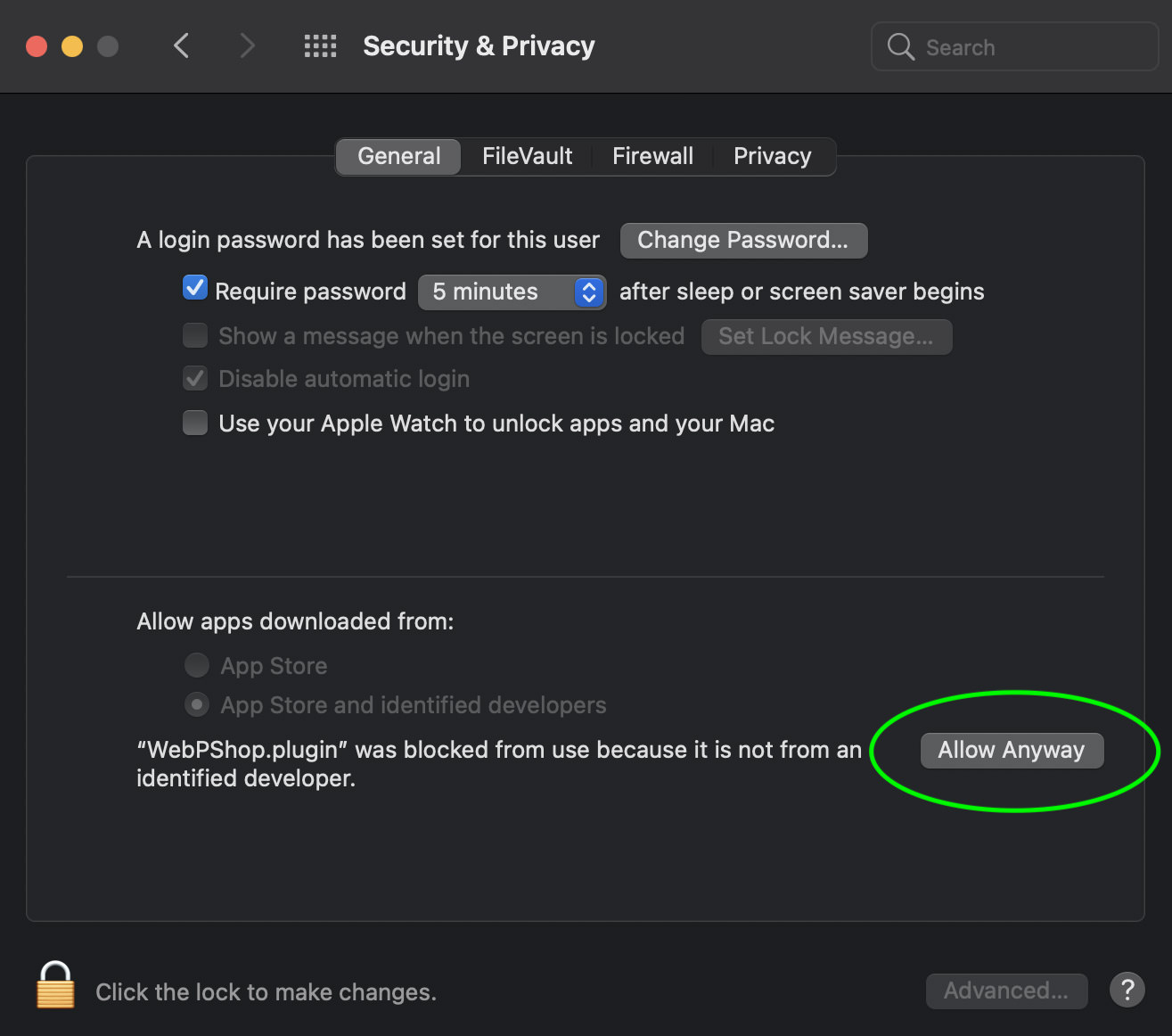
The post How to Open .WebP Files in Photoshop appeared first on Hongkiat.
